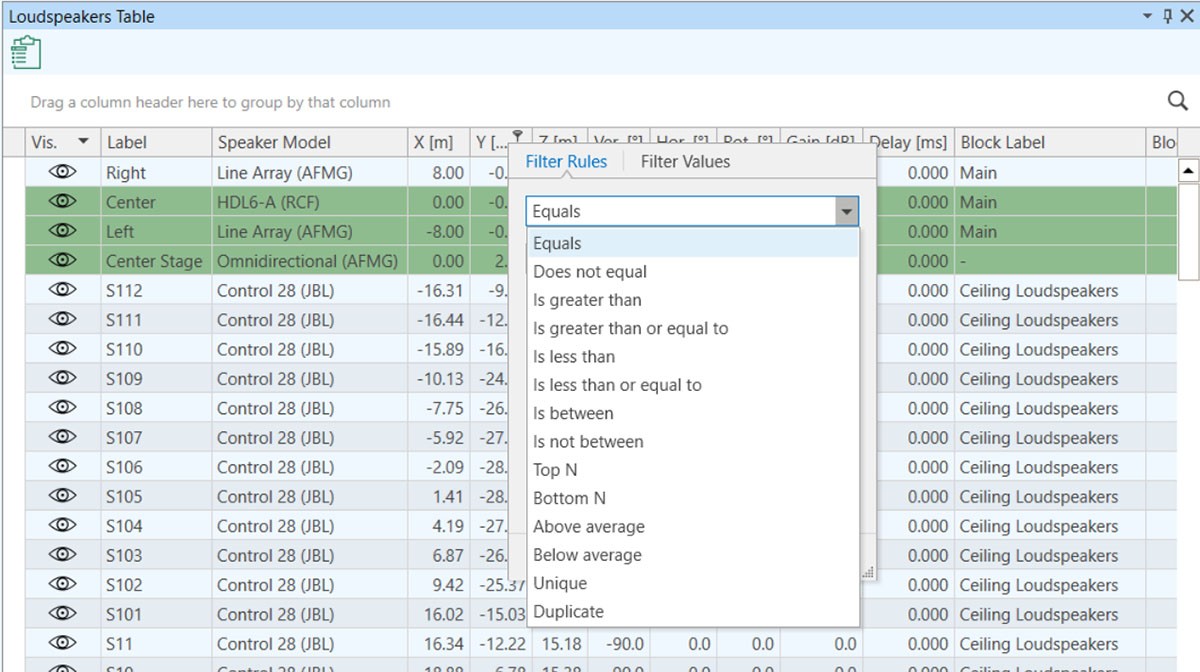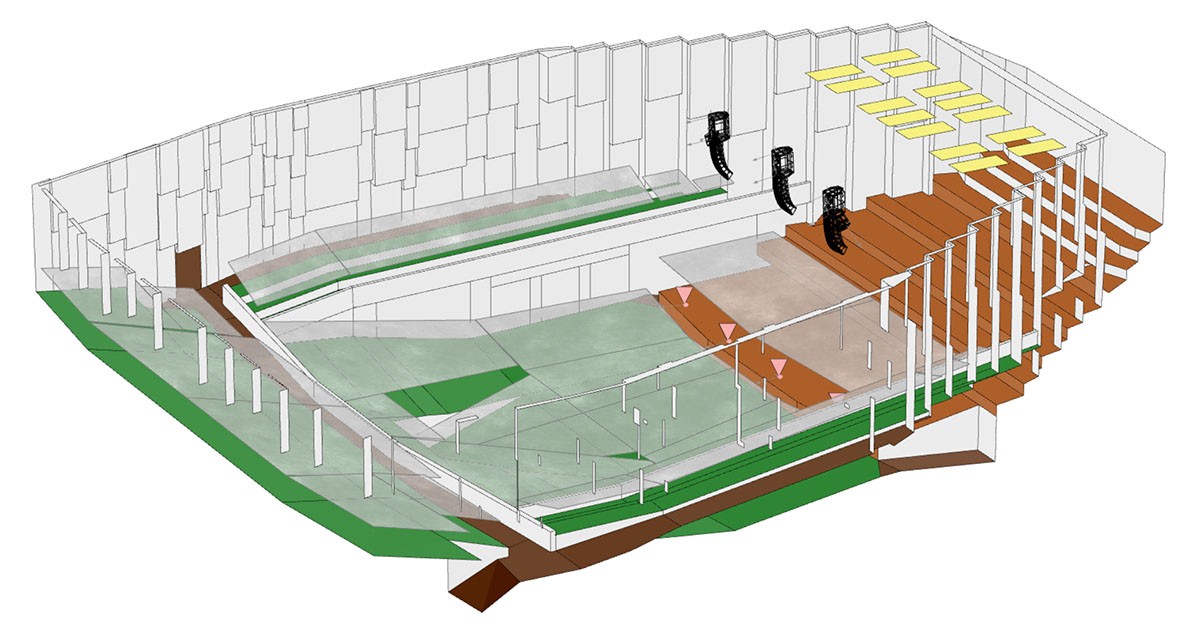EASE 5 - Realize large and complex acoustic projects
EASE 5 provides a modern concept and the complete toolset to realize large and complex acoustic projects. This concept is reflected in:
- the creation and modification of the room model,
- the setup of the sound system,
- a clear software structure, allowing overview and control,
- the output of results and generation of graphics.
Creating the 3D model
The first step in any EASE project is the creation of the 3D room model. In case of large projects, the model is usually drawn in external CAD software and can be imported into EASE 5 in DWG file format, including layer information. Additional DWG or EASE 5 files can be imported into the current project, e.g., to add frequently used shapes, such as pillars or benches. For creating a 3D model directly in EASE and for modifications, the software provides a large toolset including:
- User-friendly geometry input
- Extrude, subtract, join functions
- Vertices editing
- Insertion of arcs and circles
Room elements can be grouped into so-called selection sets in order to move, duplicate or mirror many elements jointly. Selection sets are also practical to use to assign acoustic materials to selected groups of surfaces.
One can also toggle the visibility (hide and unhide) of any individual element and groups of elements making it easier to manage parts of the project or to present details.
Setting up the sound system
The next step is to setup and finetune the sound system. Good practice here is to use selections sets too. Similar to faces and materials, one can group loudspeakers into sets and change their positions in the space, their orientations, or one can duplicate and mirror a set of loudspeakers as a whole. For large installations, selection sets can be used to group loudspeakers that share the same mounting height, or, for example, the same area in a room.
Speeding up typical workflows, sound system configurations can be imported from other AFMG software as well as from 3rd party software. This includes both, location and orientation of loudspeakers and arrays as well as their respective settings.
When it comes to changing adjusting signal processing parameters for large systems, groups of loudspeakers can be assigned to processing blocks, like in a classic DSP. Gain, delay, and the extensive EASE filter bank can be applied to these signal processing blocks. In the same manner separate gains, delays, and filters work for single loudspeaker inputs, for individual loudspeakers or arrays, and for the global EQ.

The settings of any of the filter stages, can be saved and recalled as presets. This way one can quickly copy the settings from unit to unit within one project, between different EASE projects, and also between EASE and other software like EASE Focus.
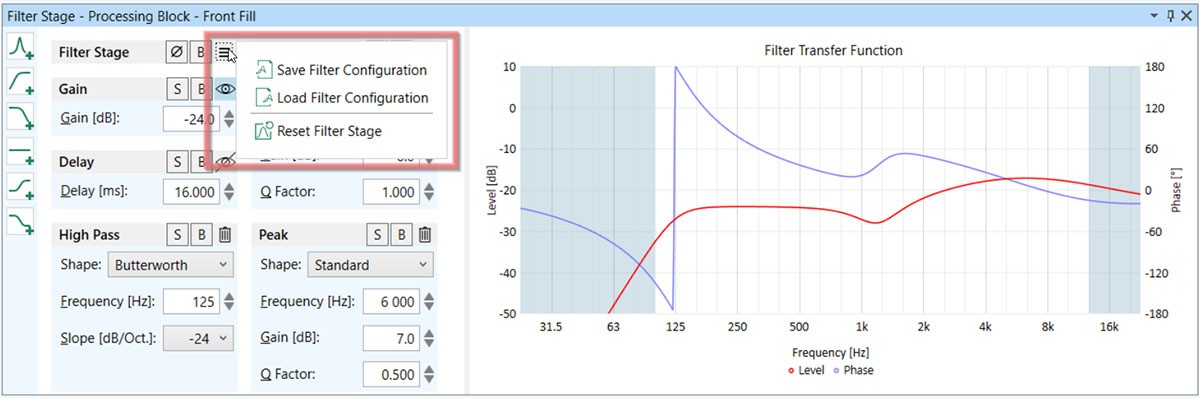
The tabular view of the loudspeakers provides an overview of single loudspeakers parameters, as well as group gain and delay settings.
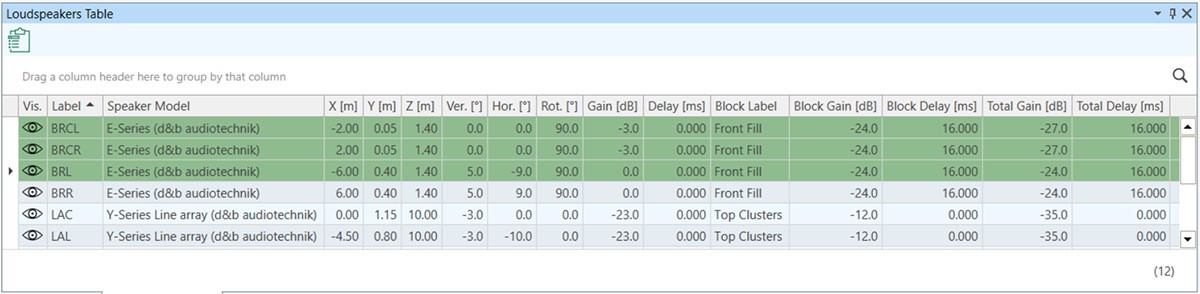
Control and modify
When analyzing complex projects, it is very important to have access to single items and groups as well as their settings at any time and to keep the overview. The clear structure of EASE 5 supports these workflows in an efficient way. Multiple 3D views can be displayed simultaneously, for different perspectives or cutouts of the model. Selection sets based on layers imported via DWG or created by selecting multiple items support the quick and intuitive modification of large parts of your model.
The especially extensive capabilities of sorting and filtering within the EASE 5 tables allow to handle very large amounts of objects in the acoustic model. Additionally, hovering or selecting any item in a table is reflected in the 3D view and vice versa; this visual connection allows staying oriented within the model during any phase of the project.
Report and present
To present the project’s analyses and calculations, EASE 5 provides several tools for creating reports:
- The data of the materials and loudspeakers can be copied to formatted tables.
- Any 3D or 2D modelview can be copied as a graphic and computation results can be saved as a table or text file.
- Computational results and audience area mappings can be saved all together or in groups to the desired folder automatically with respective naming/tagging.
- The solid rendering view mode allows to view the model from all angles in real colors while automatically hiding the faces that block the view to the inside.
All mentioned above enables users to present projects in a detailed and structured way.

In summary, EASE 5 provides the complete functionality to realize electro-acoustic and room-acoustic simulation projects of any complexity and size. Benefit from:
- Intuitive orientation and control through a modern user interface
- Seamless compatibility with common CAD software and a powerful built-in 3D editor
- A fast, 64-bit-based rendering engine, and multithreading-based calculation engine, able to manage large amounts data easily
- Accurate and practice-proven calculation algorithms