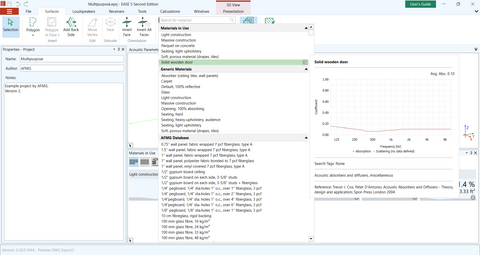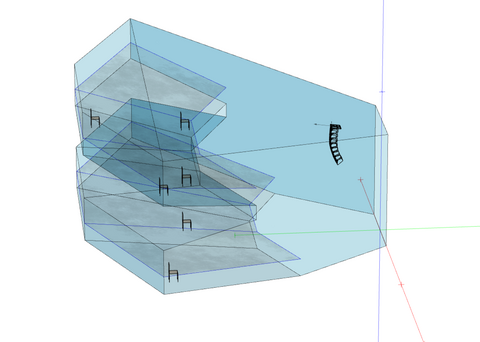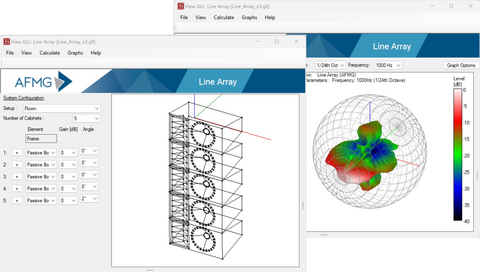Show me how to handle materials, loudspeakers and receivers
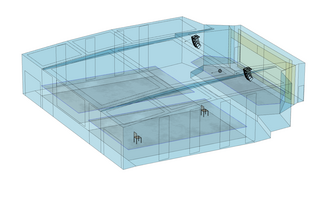
This study guide will show you the last steps - adding materials, loudspeakers, and receivers - you need to perform before running your first simulations. Ensure that the room model has been set up successfully before performing the following steps. If you have not set up a room yet and need help how you get started, please take a look at our study guide I´m a new EASE 5 user - Show me how to build a room model!
Make your room ready for simulations!
Further Insights
Materials need also be defined for faces that represent audiences. You can find an in-depth description of this in our FAQ: Acoustic Effect of Audience Areas and Listener Seats in EASE 5.
Further insights
Using loudspeakers in your simulations is done via GLL (Generic Loudspeaker Library) data. GLL data contains essential information about the loudspeakers' radiation patterns and other parameters that impact the sound propagation in the room.
To gain insights into what needs to be considered when using loudspeaker GLL data, please review the following resources:
Explore the GLL Viewer
By following these steps and resources, you'll be equipped to set up a room model, apply wall materials, incorporate loudspeakers and receivers to run a acoustic simulations. It will enhance your ability to create realistic acoustic models and conduct meaningful results in your room simulations.