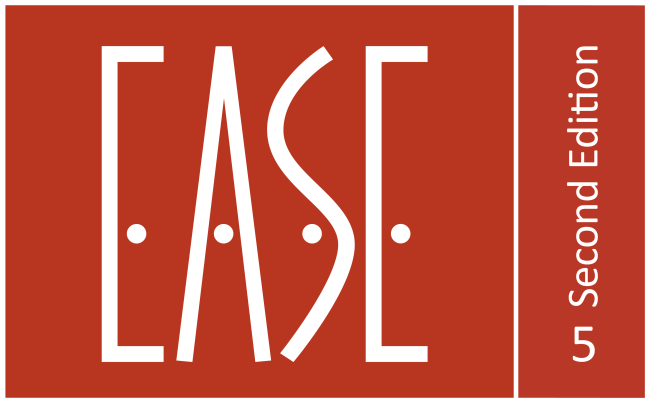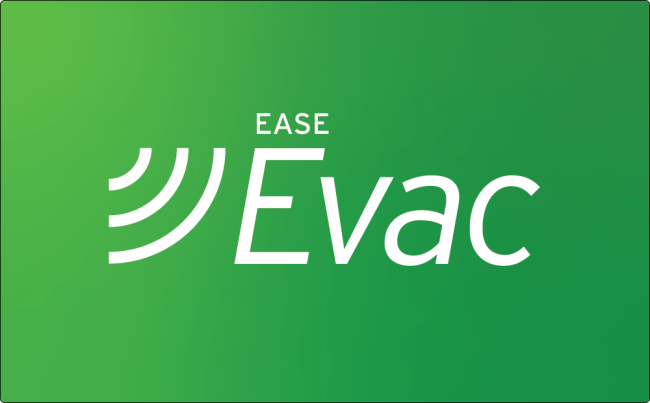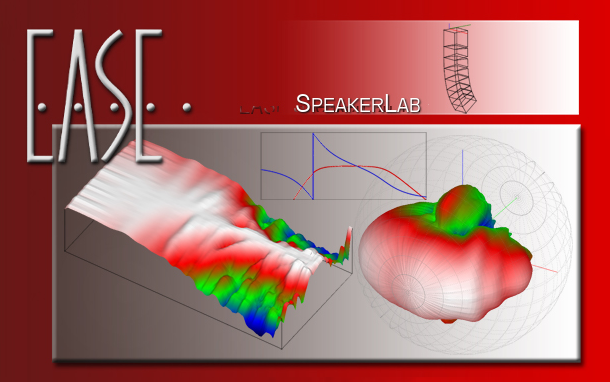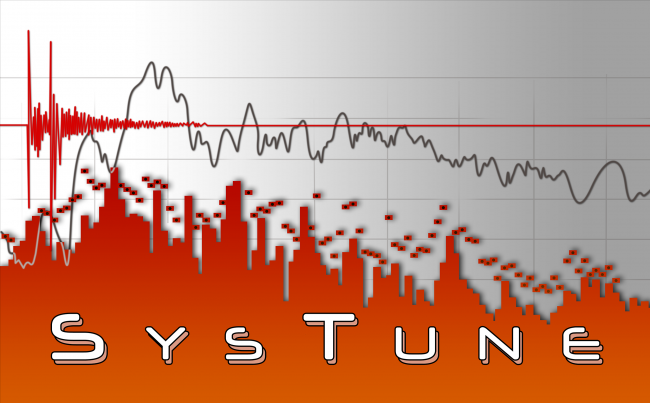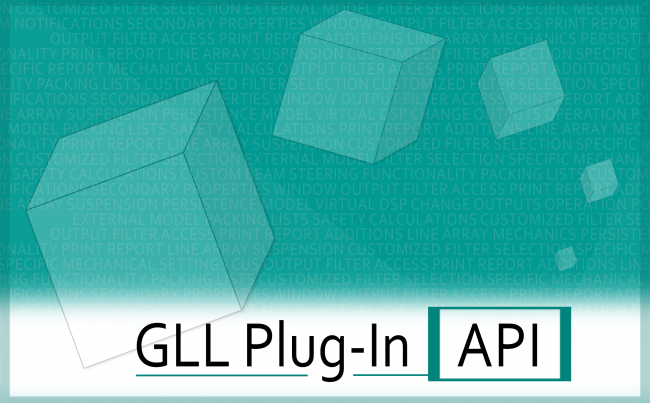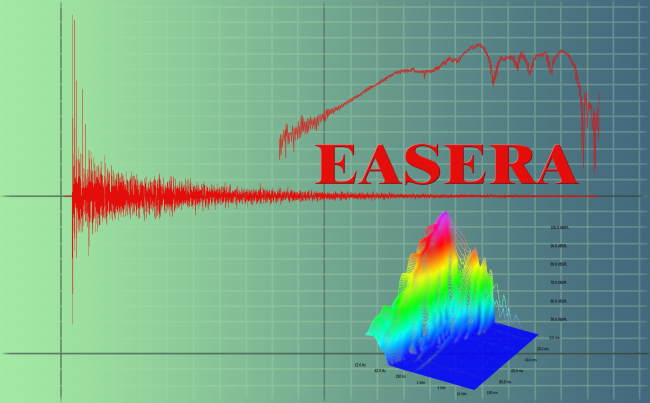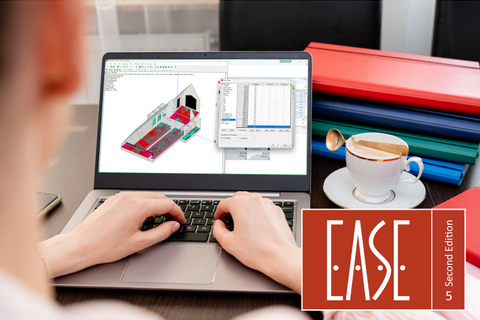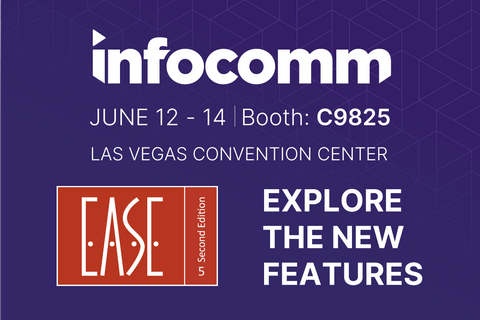How do I fix “Face Mismatch or Hole in Room”
After clicking Check Data [F5], or attempting to Save Project Data [F6], I receive the following message:
"Face Mismatch or Hole in Room.
Use Check Holes to get detailed information."
What does this mean and how do I solve this problem?
This is a sign that your room model has geometry problems, the so-called “holes”. Holes are the result of violating one or more conventions of EASE and they need to be fixed before you can go on and perform simulations.